
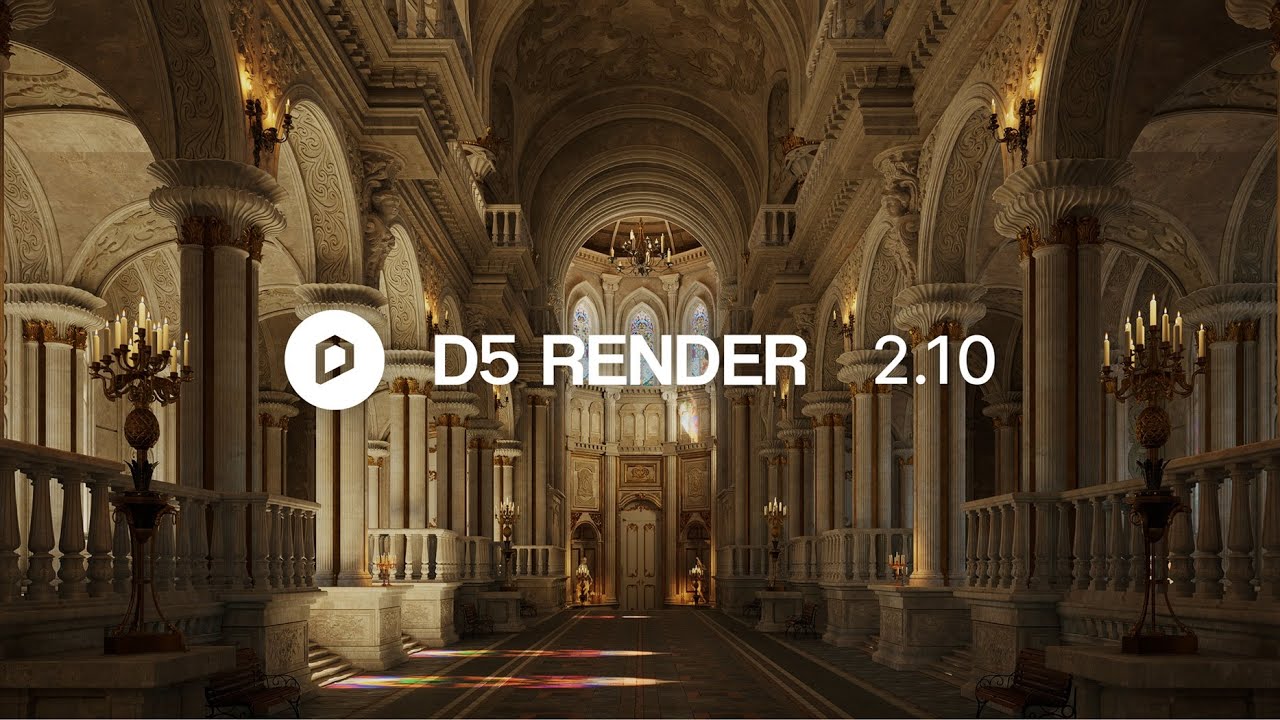
Real-time Path Tracing (alpha)
Night Sky: Moon, Stars, Milky Way
Optimized Snow and Rain Effects
New and OptimizationsCity Generator with OpenStreetMap Integration and Shapefile Import Support
Added AI Inpainting and Motion Blur to Post-Ai
Optimized AI Enhancer and AI Style Transfer
Optimized AI Make Seamless
Optimized Terrain Tool with Range Settings and Optimized Erosion Layer
Optimized D5 Scatter Workflow
Optimized Direction Controller for Fly in/out Animation Templates
Supports Setting Default Display Unit for Model Position and Size
Auto-save of Render Queue before Cancelling Rendering
Batch Deletion in Scene List
Added French and Japanese Language Options
Supports DLSS 4
D5 for TeamsOneDrive and SharePoint Integration
Supports Setting Brand Watermarks
Optimized the Animation Effect of 3D Dollhouse
AssetsHotel & Resort Models
New Scatter Templates
FixesIncorrect rendering of orthographic views
Blurry texture maps when FPS Booster for Complex Geometry is enabled
Terrain flickers when switching painting textures with FPS Booster for Complex Geometry enabled
Blurry custom Multimedia material maps after re-opening the scene
Display issues with the Normal map of glass materials generated from the base color map
Ineffective scattering color of water materials
Incorrect individual UV of water materials from D5 Asset Library
Lost Individual UV option of emissive maps when setting custom materials
Changed procedurally-generated vines after re-opening the scene file
Inability to select all the path nodes
Missing target areas when generating scatter
Inability to paint coherently on terrain when using the Brush tool
Loss of terrains after re-opening the scene when the Windows username has invalid characters
Operational issues with D5 caused by GPT Chrome browser
Incorrect plant icons in the scene list of previous archives
Flickering issue with cars dropping to the ground when rotating the camera or clicking in the scene
Inability to recognize virtual tour links with “&” in their filenames
Misclassification of plants as “Other Models” when merging projects
Occasional inability to play batch-rendered .mp4 videos
Occasional inability to open scene files containing procedurally-generated vines
Insufficient video memory when re-opening scene files with lots of assets
Material selections stuck in scene files stored in NAS
Loss of scatter settings when scatter surfaces disappear
Detailed introduction to some features Rendering 1. Real-time Path Tracing (alpha)
Note
When custom settings are enabled, they will be applied to the accumulation. Otherwise, it’s set by default to GI Precision at 1, Reflection Depth at 2, and SPP at 64.
Major changes in the new GI
2. Night Sky: Moon, Stars, Milky Way
Day-Night Cycle in Geo Sky
Added night sky to Geo Sky for effortless and realistic simulation of varying lighting conditions from dawn to sunset and night.
Supports customization of sun/moon disk radius and sun/moon/star light intensity.
Custom Night Settings
Milky Way
3. Optimized Rain and Snow Effects
Optimized the raindrop and snowflake effects, along with improved puddle and ripple.
Added the Water Mist option to simulate the humid rainy environment.
New and Optimizations 1. City GeneratorOSM Integration
Integrates the open source data from OpenStreetMap to automatically analyze and generate roads, buildings, terrain, and other topography features, enabling effortless site context creation.
*OSM (OpenStreetMap) file is a map data file based on the OpenStreetMap data. These files contain the topography information of roads, buildings, terrain, etc., and are widely used in map drawing and urban planning.
City Model Management and Editing
Road Group Settings
Road Width: Supports setting the road width.
Material Settings
Base Color and Base Color Map
Opacity: Supports setting opacity for the building structures.
Supports showing/hiding the entire group or individual items within the group.
Items selected from the object list will be highlighted with strokes in the viewport, while buildings selected in the viewport will automatically be located within the object list.
City Group Deletion/Replacement
Right-click on the city group in the object list to find the option to delete the entire group.
Select the city group from the object list and there is an option of “Replace Source” in the relevant control panel, which enables selecting a new area.
Note
For better performance and efficiency, it is recommended to choose a moderate area to prevent excessive processing time due to large areas.
This feature requires online access to OSM data. Please ensure a stable Internet connection for smooth download and analysis of OSM data.
Please enable the “FPS Booster for Complex Geometry” when flickers appear after importing the city model.
Shapefile(.shp) Import
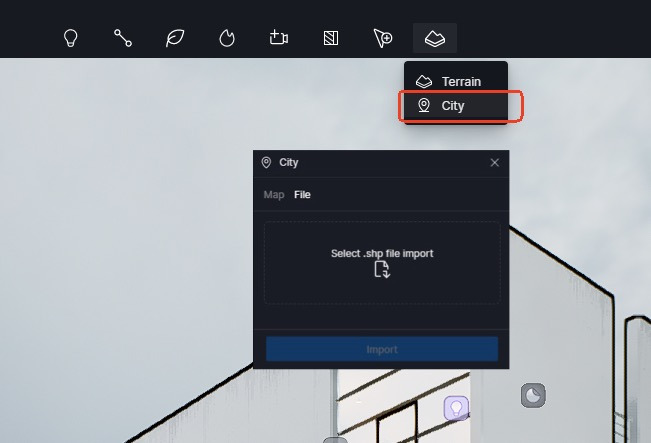
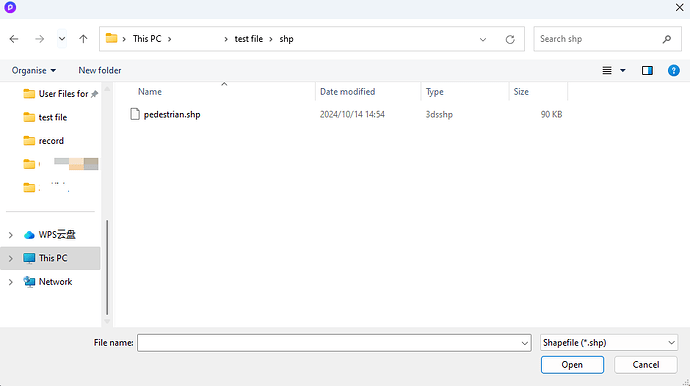
image940×526 18.3 KB
*.shp file is ESRI Shapefile data format widely used in geographic information systems (GIS). It typically contains vector data, such as points, lines, and polygons to represent geographic features including buildings, roads, rivers, and administrative divisions.
.shp Import
Added City to Terrain menu on the top toolbar. Supports selecting multiple .shp files for batch import with an individual file size limit of 10 MB.
Note: Shapefile is usually composed of multiple files. Ensure that all related files are complete and placed in the same directory (select. shp file to automatically associate and read files with the same name in other formats in the same directory, such as. shp,. shx,. dbf)
D5 automatically analyzes the geographic information in the .shp file and generates corresponding 3D models.
Each imported file is stored as a group in the object list, containing three types of objects: “Buildings,” “Roads,” and “Undefined.” Supports repositioning or rotating the entire group.
Settings
Building Group and Undefined Group
Supports adjusting overall and individual elevation and enabling random elevation for the group.
Material base color, base color map, and opacity
Road Groupp
Width
Material base color and base color map
Note
Possible causes and solutions for parsing failure:
D5 currently supports polygon and polyline data. Other data formats might fail to be analyzed.
Shapefile typically contains .shp, .shx, .dbf, and many other files. Please select the main file .shp to import.
Ensure that all related files (such as .shx and .dbf) are complete and placed in the same directory, so that D5 can automatically import them along with the .shp file.
2. Post-AI: AI Inpainting, Motion Blur
Supports adding Motion Blur to characters and vehicles with one click.
3. Optimized AI Enhancer and AI Style TransferOptimized AI Enhancer with better control over text and logos in the images.
Optimized effects for the “Realistic” style of AI Style Transfer.
4. Optimized AI Make SeamlessOptimized the algorithms of AI Make Seamless to more accurately detect material edges and seams for better seamless effect.
5. Optimized Terrain
Supports setting terrain range and Z-axis position
Added Terrain Range Settings to Terrain > Manage.
Position: Determines the position of the boundless plane along the Z axis.
Size: Determines the size of the editable terrain range. Smaller terrains take up less ram and vram.
Changing the terrain size will affect the painted materials and heights.
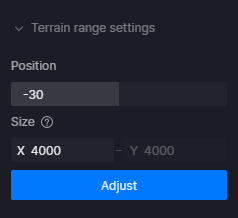
Optimized Erosion Layer
Added Apply to Terrain to Heightmap Resources. Supports applying heightmap resources to the existing total terrain height.
Other optimizations:
6. Optimized Scatter Workflow
Added Scatter Quality Option
Added Scatter Quality to the “More” menu to help remove obvious jaggy edges of the scatter surface.
7. Optimized Direction Controller for Fly in/out Animation TemplatesReplaced the original XYZ direction controller with new settings for horizontal/vertical rotation degree.
8. Units for Model Position and SizeAdded Model Unit to Preference with options of millimeter, centimeter, meter, inch, and foot for model size and position display.
Changed unit setting will immediately take effect, without having to restart D5 Render.
9. Auto-save of Render Queue before Cancelling Rendering
Added “Auto-close D5 after rendering finishes” and “Save & Render” to Render Queue.
Auto-close D5 after rendering finishes: Check to enable the feature. D5 will automatically close after the rendering task is completed.
Save & Render: Check to enable the feature. D5 will automatically save the current project file before starting rendering.
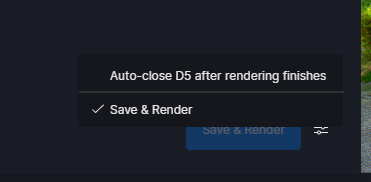
Supports pressing Ctrl or Shift key to batch select scenes. Right-click on any of the selected scenes and choose “Delete” to remove all selected scenes.
11. French and Japanese Language Interface 12. DLSS 4 Support
Supports DLSS 4 Frame Generation to enhance FPS by utilizing AI to generate extra frames.
Note: To enhance the real-time FPS by three or four times with DLSS 4, please prepare a GeForce RTX 50 series GPU and follow the steps as below:
Close D5 Render: Ensure D5 Render is totally closed.
Open installation directory: Right click on the D5 icon and select “Open File Location” to enter the installation directory.
Locate to the DLSS 4 file: Navigate to D5 Render\Engine\Plugins\Runtime\Nvidia\Streamline\Binaries\ThirdParty\Win64\DLSS 4
Duplicate all the files within the DLSS 4 file: Select all the files using shortcut keys Ctrl + A and copy them by pressing Ctrl + C.
Paste files to target directory: Return to the parent folder D5 Render\Engine\Plugins\Runtime\Nvidia\Streamline\Binaries\ThirdParty\Win64, right click on a blank space to select “Paste,” and replace the existing files.
Restart D5 Render: Start D5 Render and check if the 3x or 4x options can be enabled.
D5 for Teams 1. OneDrive and SharePoint IntegrationSupports connecting to OneDrive or SharePoint account from the D5 Client. Supports direct import of stored .skp/.3dm/.fbx/.abc/.d5a models to D5 and upload of D5 models to OneDrive or SharePoint.
Onedrive Integration | User Manual
Sharepoint Integration | User Manual
Supports adding brand logo as watermarks on rendered images or videos.
Supports .jpg and .png pictures up to 20 MB.
Team Brand Watermarks | User Manual
3. Optimized 3D Dollhouse AnimationOptimized 3D Dollhouse animation for virtual tour.
Assets 1. Hotel & Resort AssetsAdded hotel & resort assets including 240 models of waitstaff, individuals in business suit, and vacationers in bathrobes or swimsuits, alongside 137 decorative models for lobbies and various interior spaces.
2. New Scatter TemplatesAdded 28 new scatter templates.